With teams you can collaborate on projects with other Cableizer members and improve your workflow.
Posted 2021-12-01
Categories: New feature, Tips and tricks
Cableizer teams can be used in a couple of different ways, for example:
Creating a new team in Cableizer is very straightforward:
You can create a new team from the main menu or from inside your teams library as shown in the following image:
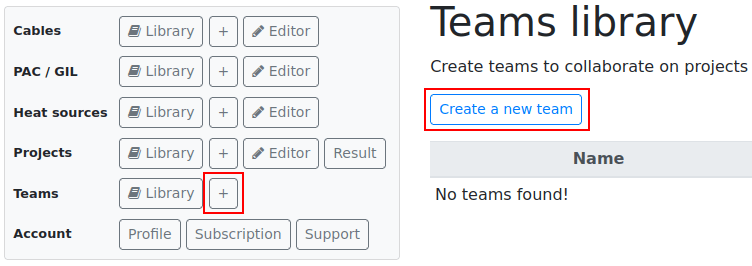
Clicking on either of the two highlighted buttons above takes you to a dialogue where you can enter your team name (required) and your team description (voluntary). Once you press the submit button, your new team will be created and you can manage it in the team editor.
In the team editor, you can edit the previously chosen team name and description. As the team owner, you can also add and remove team members. In order to add a team member, you need to know his Cableizer username. Moreover, from your libraries you can add and remove objects (cables, pressurized air cables, gas insulated lines, and heat sources) and all types of projects (buried, in air, in tunnel, etc).
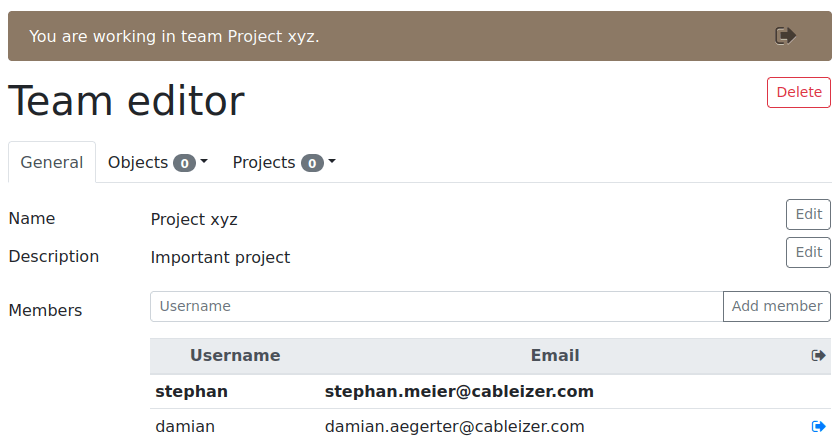
When editing a team, you are switching to this teams working environment, which is indicated by a copper-coloured banner on the top telling you which team you are working in.
There are different ways to select to work in a specific team: Either you select a team in the teams library or you use the drop-down team selector in the menu.
When you want to stop working in a team, you can press the button in the copper-coloured top banner provided for this purpose. Alternatively, you choose 'None' from the drop-down team selector in the menu.
When working in a team, your libraries will only contain the objects/projects from that specific team. In such a way, it is much easier to keep track of things and to make sure that all objects you work with are available to all team members.
Teams are a completely new addition to Cableizer and are at this stage of development a minimum viable product. Please remember the following points when working with teams:
If you have any feedback or proposals on the new teams feature, we would as always be glad to hear from you.