It is now possible to download datasheets and reports both in PDF and CSV format, with the later being your preferred solution if you want to access and manipulate your data in a spreadsheet, for example in Microsoft Excel.
Posted 2021-01-19
Categories: New feature
Upon customer request, datasheets of objects, such as cables and heat sources, and result reports of project simulations can now be downloaded both in PDF and CSV (comma-separated values) format. The PDF format is nicely formatted and human readable, while the CSV format is more suitable if you want to access your data for manipulation in a spreadsheet. With the CSV format, it does not mater which program (such as Microsoft Office Excel, LibreOffice Calc, or Apple Numbers) you use, and there are no compatibility issues with outdated or proprietary data formats.
The following two sections describe how to download and access your object datasheets and project reports in Cableizer.
Datasheets of objects such as cables and heat sources can be downloades directly in their respective editors. Simply press the "Datasheets" button under "Actions" as shown below. Please be aware that the button is not active when the object is unsaved or when errors persist. In order to be able to download your datasheet, fix any errors and save your object.
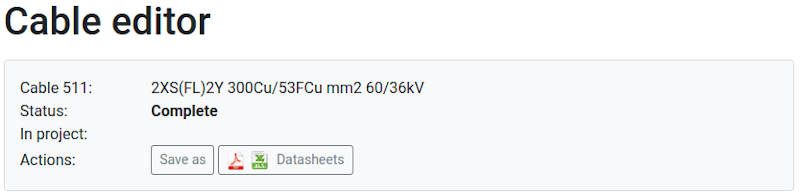
After pressing the "Datasheets" button, a modal opens that lets you choose the datasheet options, such as the granularity of information included, the language, and optional logotypes. Please be aware that some information is not included in the CSV downloads, such as formulas, preview images, or logotypes.
At the bottom of the modal, you can choose to download the datasheet in PDF or CSV format. After pressing the corresponding button, your browser should open a dialogue window where you can choose whether you want to open the datasheet with a program of your choice, or if you want to save your datasheet to a local drive (Don't worry, this dialogue is of course in the local language of your browser, which in this case was Swedish). This dialogue looks different for different browser, the below example is with Firefox.
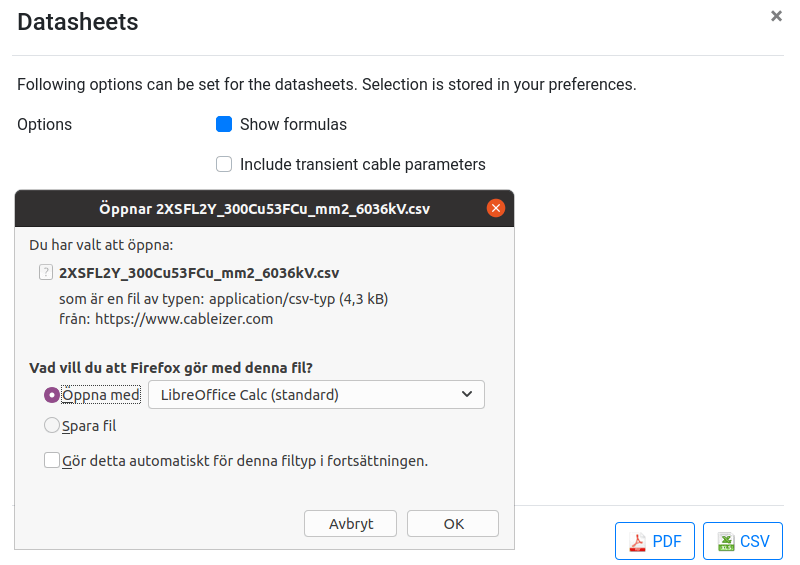
When you open the downloaded CSV datasheet with the spreadsheet program of your choice, there is often an import dialogue that lets you choose the formatting, such as the character set or the value delimiter. You might have to adjust these import settings in order to get a spreadsheet as shown below, on the example of LibreOffice Calc.
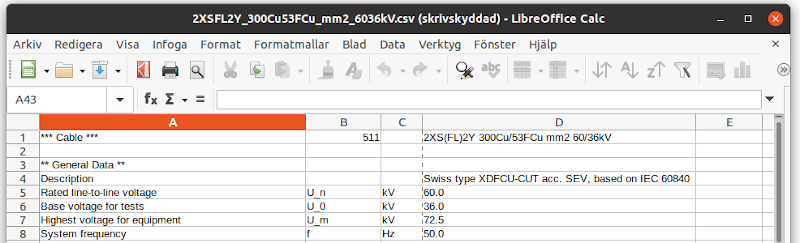
Simulation result reports are available for download on the project results page. Please press on the corresponding button for PDF, respectively CSV download as shown below.
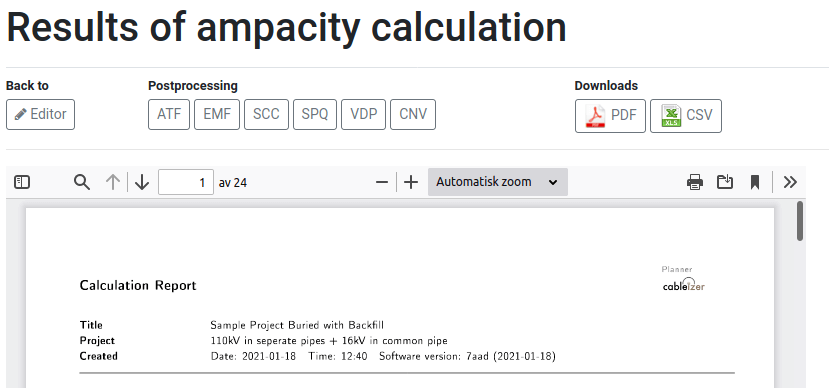
Please be aware that the report options have to be selected in the project editor prior to launching your simulation. After pressing the project report download button, your browser opens a dialogue window in the same way as for the object datasheets. In a similar way you proceed to open the CSV download in your preferred spreadsheet program, as shown below.

Generating the CSV files is mostly automated and uses the same routines as generating the PDF files. Still there might be some inconsistencies, some missing data, or some visual issues. Please drop us a line if there is a problem with your CSV download. It is also always advisable to have a look at the PDF datasheets and reports; previews and graphs (which are not included in the CSV files) can give you valuable informations and might reveal possible problems.
We don't plan to provide export in the proprietary Microsoft Excel format XLS or the standardized Open XML format XLSX.